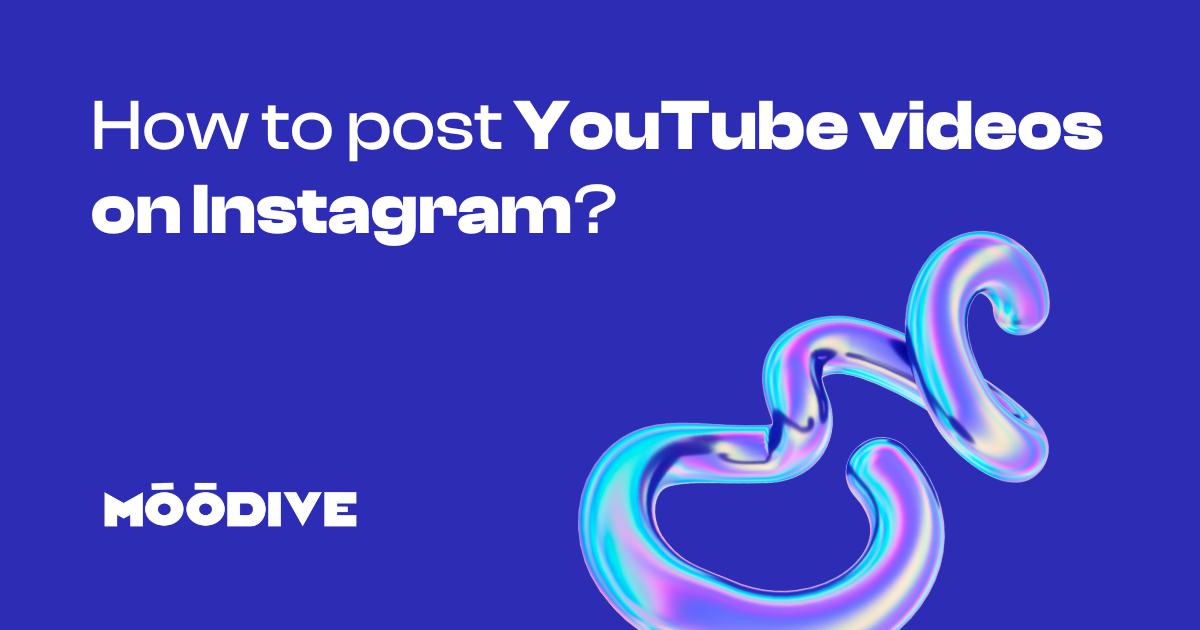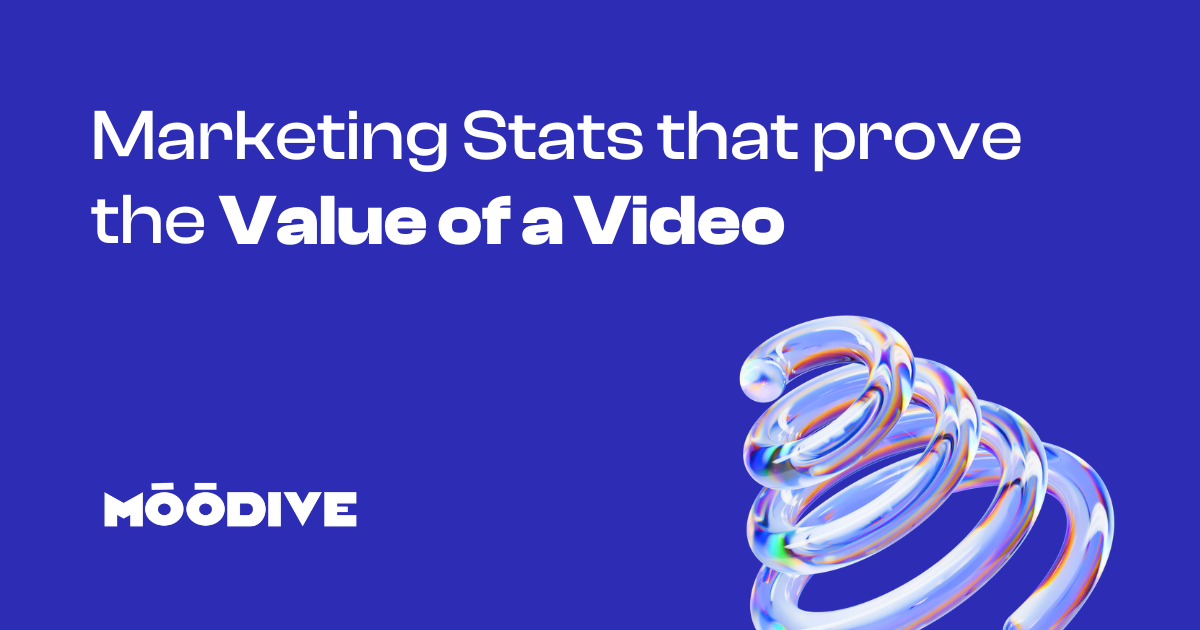Posting a YouTube video on Instagram involves two main steps: downloading the video from YouTube and then uploading it to Instagram. It’s essential to ensure you have the necessary permissions to share the content to comply with copyright laws. Here’s a concise guide to help you through the process.
Step 1: How to download the YouTube Video?
To download a YouTube video, you can use various tools and applications. Here are some options:
- 4K Video Downloader: A free tool that allows you to download YouTube videos in various resolutions.
- ClipGrab: A free downloader that supports multiple platforms and offers conversion to different formats.
- youtube-dl: An open-source command-line program that lets you download videos from YouTube and other sites.
- Y2Mate: Online downloader — paste a link, choose format (MP4, MP3), and download. No installation needed.
- SnapDownloader: Supports YouTube and 900+ websites. Allows batch downloads, MP4/MP3 conversion, and subtitle support.
- SaveFrom.net: Browser-based tool with a clean interface. Simply paste the YouTube URL and download.
- ByClick Downloader: A desktop tool with one-click downloads and support for playlists and entire YouTube channels.
- Any Video Converter (AVC): Converts videos from YouTube and many other platforms. Also offers editing features.
Step 2: How to Upload the Video to Instagram?
After downloading the video, follow these steps to upload it to Instagram:
1. Transfer the Video to Your Mobile Device: If you downloaded the video on your computer, transfer it to your smartphone using a USB cable, email, or cloud storage services like Google Drive or Dropbox.
2. Open Instagram App: Launch the Instagram app on your mobile device.
3. Create a New Post: Tap the ‘+’ icon at the bottom center of the screen.
4. Select the Video: Choose the downloaded video from your gallery.
5. Edit the Video: Instagram allows you to trim the video, apply filters, and select a cover frame.
6. Add a Caption and Share: Write a caption, tag people if desired, and tap ‘Share’ to post the video to your feed.
Important Considerations
- Permissions: Always ensure you have the right to share the content. Posting copyrighted material without permission can lead to account penalties or legal issues.
- Video Length and Format: Instagram has specific requirements for video posts. Ensure your video meets these specifications for a successful upload.
By following these steps and considerations, you can effectively share YouTube videos on your Instagram account.
Want to Create Custom Video Content? Work with Moodive
Instead of reposting existing videos, why not create something original and unforgettable? Moodive is a creative animation studio that specializes in crafting stunning animated content tailored for platforms like YouTube, Instagram, and beyond. Whether you need explainer videos, motion graphics, or unique social media visuals, the team at Moodive can bring your vision to life with creativity and precision.